Video Player Troubleshooting
1. Check your internet speed
If your video is pausing a lot, it may be an issue with your internet speed. You can check your current internet speed by clicking here. You need to have a minimum internet speed of 5mb per second (the units that the previous link gives you) to ensure the video plays properly.
If you are on your home wifi and find that the speed is slower than normal, you can also try restarting your modem by switching it off or unplugging at the wall and re-connecting the power. Give it a few minutes to boot up and connect again to your service.
If this doesn't solve your issue, then please move on to the additional steps below.
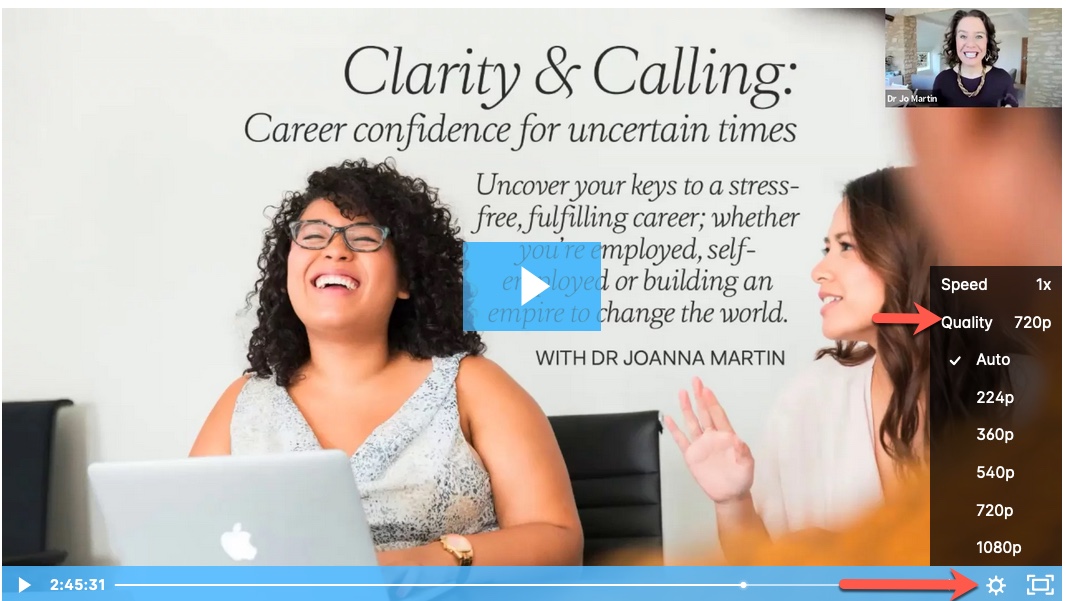
2. Check for updates to your browser, computer or mobile device.
It's always a good idea to keep your software up to date. If you're on an older version of a browser or operating system, there may be a bug that has been fixed with a more recent update. If a media is failing to play or consistently stuck buffering/loading, make sure you're using the most up-to-date version of your browser or OS.
This is especially true on mobile devices, as the difference between versions can often have serious implications for certain functionality being supported or not.
3. Are you watching the video from a computer (or laptop), or from a mobile device (mobile or tablet?)
While we try to ensure our videos will play from mobile devices, as well as from a computer or laptop, sometimes the mobile experience just does not work as well. So where possible we advise using a computer or laptop to watch our videos and trainings for the best experience.
4. Clear Your Browser Cache
a) If you are on a computer or laptop
Try clearing your browser's cache and restarting your web browser. (If you don't know what browser you are using, click here)
- Chrome Chrome - > Clear Browsing Data or History - > Show Full History - > Clear Browsing Data …
- Safari Preferences - > Privacy - -> Remove All Browsing Data
- Firefox History - > Clear recent history
- Internet Explorer Tools - > Internet Options - > Browsing History
You can also "hard refresh" a certain webpage to clear the cache for that single page. This is typically done by holding Shift and pressing refresh or reload.
5. Try a different browser
Sometimes different browsers can cause problems. While our videos should play in all major browsers, certain playback issues are specific to one browser or another. Switching browsers may help clear up an issue.
If you don't have another browser installed on your computer (for example you just have the default browser that your computer came with - such as internet explorer or safari) then click here to download Chrome so you can try using that. (FYI Chrome is the Google browser and well supported for most situations across both mac and PC).
If you are on a mobile device, Chrome is also available to install and use as an alternative to the default browser on your device. Check the "app store" and search for "Chrome".
6. Disable Browser Extensions or Plugins
If the other options do not work, it may be an issue with an extension or plugin on your browser.
3rd party programs can sometimes cause unexpected problems with media. Some example issues include preventing playback, subverting stats, or trying to download a media instead of playing it.
The easiest way to test if a plugin is causing the problem: open an Incognito or Privacy browsing window. Every browser has some option for a "Private" mode which will disable any extensions/plugins automatically. If the problem goes away in that window, then it's time to disable all your plugins and turn them back on one-by-one. As you re-enable each plugin, see if the problem returns. When it does, you know which plugin is causing the problem, and you will want to uninstall it, or set up an exception for pages with media.
Here are some guides on managing plugins & addons for common browsers:
© One of many Ltd